
Are you planning a road trip or trying to find your way around a new city? Look no further than Google Maps’ Street View feature.
With the click of a button, you can virtually explore any location in incredible detail without ever leaving your home.
But how can you access this powerful tool and make the most of it? In this article, we will show you everything you need to know about displaying Street View on Google Maps. So hop on board as we take a tour of this amazing feature!
What is Street View on Google Maps?
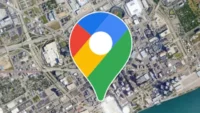
Street View is a unique feature of Google Maps that allows users to virtually explore any location in the world. It provides panoramic views of streets, buildings, and landscapes as if you were standing right there.
The images are captured by Google’s fleet of specialized vehicles equipped with cameras that capture stunning 360-degree photos. Not only can you view locations from different angles, but you can also use Street View to
get directions and plan routes for your travels. Whether it’s exploring a new city or revisitin your favorite spot, Street View offers an immersive experience like no other.
One of the most impressive aspects of Street View is its sheer scale – it covers millions of miles across more than 80 countries worldwide. This means that even remote areas like the Amazon rainforest or Antarctica can be explored with just a few clicks.
Street View is an incredible tool for anyone looking to explore the world without leaving their home. From planning trips to simply satisfying your wanderlust, this feature has something for everyone!
How to Display Street View on Google Maps
Google Maps is a popular navigation tool that people use to get directions, check traffic conditions, and explore new places. One of the most interesting features of Google Maps is Street View, which allows users to see real-life images of streets and locations all around the world.
To display Street View on Google Maps, start by opening the app or visiting the website. Then search for an address or location you want to view. Once you’ve found it, click on the yellow Pegman icon in the lower-right corner of your screen. This will open up Street View mode, giving you a 360-degree view of your selected location.
You can navigate through Street View by using arrows located at the bottom right-hand corner or dragging your cursor around in any direction. You can also zoom in and out with buttons located at either side of your screen.
By following these simple steps, you will be able to easily access and display street views on Google Maps for any location across globe!
Tips for Using Street View on Google Maps
Using Street View on Google Maps can be a fun and useful tool for exploring new places and getting a better understanding of your surroundings. Here are some tips for Using Street View on Google Maps to help you get the most out of this feature:
Firstly, use the little yellow figure icon on the bottom right-hand corner of your screen to enable Street View mode. Once in this mode, click around to move forward or backward along streets, rotate 360 degrees to see different angles, and zoom in or out as needed.
Another tip is to pay attention to the blue lines that appear on roads when using Street View. These lines indicate where images have been captured by Google’s cameras, so you can follow them for a more complete view of an area.
You can also use features like “Explore” or “Nearby” to find popular attractions or businesses nearby – then switch into Street View mode for a closer look at their location and surroundings.
Remember that not all locations will have high-quality street-level imagery available. If you’re having trouble finding what you need through Street View alone, try switching back over to map view instead!
How do I enable Street View in Google Maps Chrome?
Google Maps is a powerful tool that has many features, including Street View. To enable Street View in Google Maps Chrome, you need to first open the Google Maps website. Once you have done this, click on the hamburger menu icon in the top left-hand corner of your screen.
From there, select “Street View”. This will bring up a view of the street in question and allow you to explore it using various controls provided by Google Maps.
To make sure that Street View is enabled for all websites that use Google Maps in Chrome go to settings and select “Privacy and security”. Then, click on “Site Settings” under Permissions. Select “Google Maps” from the list of sites and ensure that it’s set to allow location access.
Once these steps are complete, you’ll be able to enjoy all of the benefits of Street View within Google Maps Chrome!
How To See Live Street View of My House On Google Maps?
Have you ever wondered what your house looks like from the street view perspective on Google Maps? You can easily find out Live Street View of Your House On Google Maps by following these simple steps.
First, go to the Google Maps website and type in your address. Once you have located your home, simply drag the little yellow person icon (located in the bottom right corner of the screen) onto your street. This will activate Street View mode and allow you to explore a 360-degree panoramic view of your neighborhood.
If you want to see live updates of your neighborhood or city, there are some third-party websites that provide real-time views using webcams. However, keep in mind that this may be limited depending on where you live and if there are any cameras available.
It’s important to note that while viewing Street View is generally safe and legal, it’s always best to respect people’s privacy when exploring public spaces online. So next time you’re curious about what others see when they come across your home on Google Maps, take a few minutes to check it out for yourself!
Does US, Los Angeles have Google Street View?
Los Angeles is one of the largest cities in the US, and many people are curious if Google Maps offers Street View for this area. The good news is that yes, Los Angeles has been included in Google’s Street View feature since 2007.
Google deployed Street View cars throughout the all LA country zip codes to capture images of streets, landmarks, parks and other areas of interest within the city limits. This means that users can explore a variety of neighborhoods with just a few clicks on their computer or mobile device.
Some popular spots to check out via Street View include Hollywood Boulevard, Santa Monica Pier, Beverly Hills and Rodeo Drive. Users can also get a glimpse of famous attractions like the Griffith Observatory or Venice
Beach Boardwalk through this feature. While exploring Los Angeles through Google Street View may not be as exciting as visiting these locations in person, it’s certainly an easy way to see some iconic sights without leaving your home!
How to Access Street View in Google Maps?
Accessing Street View in Google Maps is a simple process that can be done on both the web and mobile app.
To access Street View on the web, simply search for a location and drag and drop the yellow Pegman icon onto any street highlighted in blue. The street view will then appear on your screen, allowing you to explore the area.
On the mobile app, tap and hold anywhere on the map to drop a pin at that location. Then tap on the information bar at the bottom of your screen and select “Street View” from the available options.
The street view will load up automatically, giving you an immersive experience of exploring any place.
Additionally, there are other ways to access Street View in Google Maps such as using voice commands or by clicking on designated areas within Google Maps like museums or parks which have 360-degree views available.
With these simple steps, users can easily access Street View within Google Maps no matter where they are located globally!
How to Access Street View on the Mobile App?
Accessing Street View on the Google Maps mobile app is easy and convenient. First, open the Google Maps app on your smartphone or tablet device.
Next, search for a location that you want to view in Street View mode by typing its name or address into the search bar at the top of your screen. Once you find the location, tap on it to zoom in.
After tapping on a location, look for a small thumbnail image of a person located near the bottom left corner of your screen. Tap this icon to activate Street View mode.
Once you enter Street View mode, use your finger to swipe around and explore different angles and views of your selected location on Google. You can also use two fingers to pinch and zoom in or out if you want to get closer or further away from an object.
Accessing Street View on the mobile app is quick and user-friendly process that lets you experience immersive 360-degree views of any place around the world right from your handheld device!
How to Access Street View on the Web?
Accessing Street View on the web is a simple process that can be done from the comfort of
your own computer.
First, open Google Maps in your web browser and enter an address or location into the search bar. Once you have found the location you want to view, click on the “pegman” icon located at the bottom right corner of the screen.
This will activate Street View mode, allowing you to navigate along streets and explore locations as if you were physically there.
You can move around by clicking and dragging with your mouse or using arrow keys on your keyboard.
If you want to exit Street View mode and return to regular map view, simply click on the “X” button located at the top left corner of your screen.
It’s important to note that not all areas are covered by Google’s Street View technology. In some cases, only certain streets or portions of a city may be available for viewing. However, many major cities around the world have extensive coverage so it’s always worth checking out!
Conclusion of How To Display Street View On GoogleMaps?
Street View on Google Maps is an incredibly useful tool that allows you to explore the world from the comfort of your own home.
Whether you’re planning a trip or just looking to get a better sense of your surroundings, Street View can be an invaluable resource.
By following the steps outlined in this article, you should now have a good understanding of how to access and use Street View on both the web and mobile versions of Google Maps. Remember, always exercise caution when using Street View and respect people’s privacy by not zooming in on homes or other private property without permission.
With its vast collection of images covering almost every corner of the globe, there are endless possibilities for exploration with Street View. So why not give it a try today? Who knows where your virtual travels will take you!
How To Display Street View On GoogleMaps?

